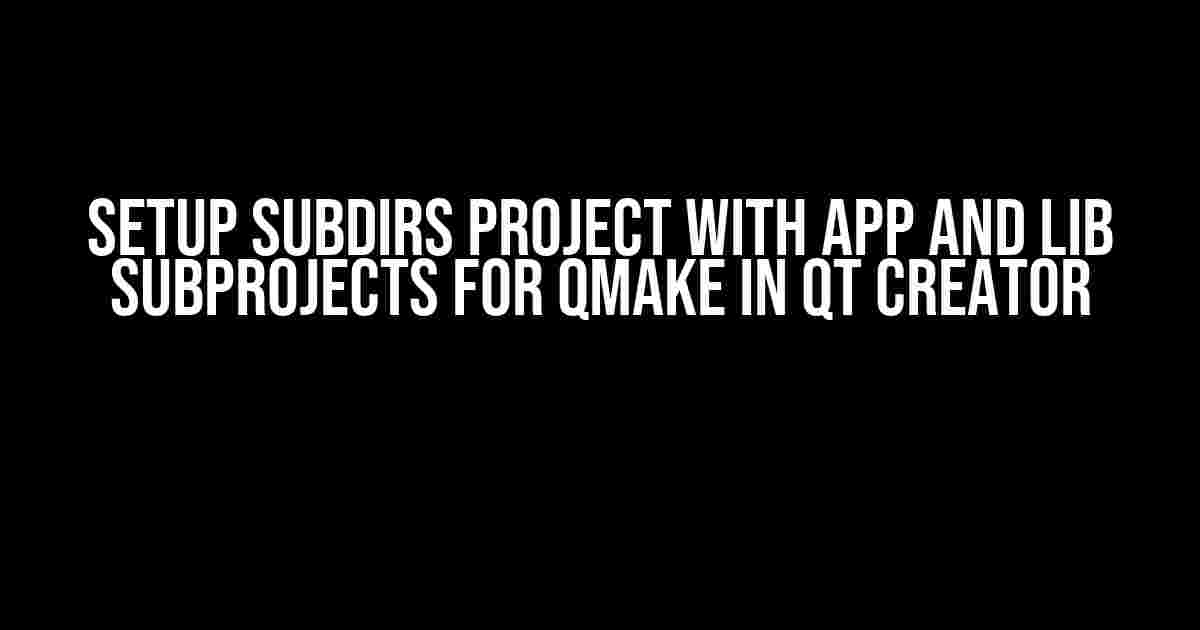Welcome to the world of Qt Creator, where the possibilities are endless, and the setup process can be a bit… daunting. Don’t worry, we’ve got you covered! In this article, we’ll take you by the hand and guide you through the steps to set up a subdirs project with app and lib subprojects using QMake in Qt Creator.
What is a Subdirs Project?
A subdirs project is a type of project in Qt Creator that allows you to manage multiple subprojects under a single roof. It’s like a master project that controls and organizes several smaller projects, making it easier to develop and maintain complex applications.
Why Use QMake?
QMake is a powerful tool provided by Qt that helps you generate makefiles for your projects. It’s a meta-build system that takes care of platform-specific compilation and linking, making it a breeze to deploy your application on various operating systems. With QMake, you can focus on writing code instead of worrying about the intricacies of build systems.
Step 1: Create a New Subdirs Project
Launch Qt Creator and select “File” > “New File or Project…” from the menu. In the “New Project” dialog, select “Other Project” under the “Qt” section, and then choose “Subdirs Project”. Click “Choose…” to select the project location and name.
Project Location: /path/to/your/project Project Name: MySubdirsProject
Click “Next” and then “Finish” to create the project.
Step 2: Create App and Lib Subprojects
In the Qt Creator project explorer, right-click on the “MySubdirsProject” project and select “New Subproject…”. In the “New Subproject” dialog, select “Qt Application” under the “Qt” section, and then choose “Qt Widgets Application”. Name the subproject “MyApp” and select a location for it.
Subproject Location: /path/to/your/project/MyApp Subproject Name: MyApp
Click “Next” and then “Finish” to create the subproject.
Repeat the process to create another subproject, but this time select “Qt Library” under the “Qt” section, and then choose “Qt C++ Library”. Name the subproject “MyLib” and select a location for it.
Subproject Location: /path/to/your/project/MyLib Subproject Name: MyLib
Click “Next” and then “Finish” to create the subproject.
Step 3: Configure the Subdirs Project
In the Qt Creator project explorer, open the “MySubdirsProject.pro” file. This file is the QMake project file that controls the build process for the entire project. Add the following lines to the file:
TEMPLATE = subdirs SUBDIRS += MyApp SUBDIRS += MyLib
The “TEMPLATE” variable specifies that this is a subdirs project, and the “SUBDIRS” variable lists the subprojects that should be included in the build process.
Step 4: Configure the App Subproject
In the Qt Creator project explorer, open the “MyApp.pro” file. This file is the QMake project file that controls the build process for the MyApp subproject. Add the following lines to the file:
TEMPLATE = app TARGET = MyApp QT += widgets SOURCES += main.cpp SOURCES += MyMainWindow.cpp HEADERS += MyMainWindow.h FORMS += MyMainWindow.ui
The “TEMPLATE” variable specifies that this is an application project, and the “TARGET” variable specifies the output executable name. The “QT” variable specifies the Qt modules required by the project, and the “SOURCES”, “HEADERS”, and “FORMS” variables list the source files, header files, and UI forms used by the project.
Step 5: Configure the Lib Subproject
In the Qt Creator project explorer, open the “MyLib.pro” file. This file is the QMake project file that controls the build process for the MyLib subproject. Add the following lines to the file:
TEMPLATE = lib TARGET = MyLib QT += core HEADERS += MyLib.h SOURCES += MyLib.cpp
The “TEMPLATE” variable specifies that this is a library project, and the “TARGET” variable specifies the output library name. The “QT” variable specifies the Qt modules required by the project, and the “HEADERS” and “SOURCES” variables list the header files and source files used by the project.
Step 6: Add the Lib to the App
In the Qt Creator project explorer, open the “MyApp.pro” file and add the following line:
LIBS += -L../MyLib/ -lMyLib
This line tells the linker to include the MyLib library in the build process.
Step 7: Build and Run the Project
In the Qt Creator project explorer, right-click on the “MySubdirsProject” project and select “Build Project” (or press Ctrl+B). Qt Creator will build the entire project, including the MyApp and MyLib subprojects.
Once the build process is complete, right-click on the “MyApp” project and select “Run” (or press Ctrl+R). Qt Creator will launch the MyApp application.
Troubleshooting Tips
If you encounter any issues during the setup process, here are some troubleshooting tips:
- Make sure to update the .pro files correctly and save them before building the project.
- Check the Qt Creator project explorer for any errors or warnings.
- Verify that the subprojects are correctly configured and built before running the application.
- If you’re using a Qt version earlier than 5.15, you might need to use the deprecated “TEMPLATE = subdirs” syntax.
Conclusion
That’s it! You’ve successfully set up a subdirs project with app and lib subprojects using QMake in Qt Creator. With this setup, you can easily manage complex applications and reuse code between subprojects. Remember to follow the instructions carefully, and don’t hesitate to seek help if you encounter any issues.
| Qt Creator Version | Recommended Qt Version |
|---|---|
| 4.13 or later | 5.15 or later |
| 4.12 or earlier | 5.12 or earlier |
This article assumes Qt Creator 4.13 or later with Qt 5.15 or later. If you’re using an earlier version, please consult the Qt documentation for specific instructions.
References
For more information on QMake and subdirs projects, please refer to the Qt documentation:
- Qt Documentation: QMake Project Files
- Qt Documentation: QMake Advanced Usage
- Qt Documentation: QMake Subdirs Example
Happy coding with Qt Creator!
Frequently Asked Questions
Get ready to conquer the world of QtCreator and qmake with these essential questions and answers about setting up a subdirs project with app and lib subprojects!
Why do I need to set up a subdirs project with app and lib subprojects in QtCreator?
You need to set up a subdirs project with app and lib subprojects in QtCreator when you want to organize your project into smaller, more manageable pieces. This architecture allows you to separate your application logic from your library logic, making it easier to maintain and update your project over time. Plus, it’s a great way to reuse code between different projects!
How do I create a new subdirs project in QtCreator?
Easy peasy! To create a new subdirs project in QtCreator, simply go to File > New File or Project > Other Project > Qt Widgets Application, and then choose the “Subdirs” option. Follow the wizard to create your project, and don’t forget to add your app and lib subprojects!
What’s the difference between the app and lib subprojects?
The app subproject typically contains the main application logic, such as the user interface and event handling. The lib subproject, on the other hand, contains reusable code that can be shared between different projects, such as utility functions or APIs. Think of it like a library of Lego blocks that you can use to build different projects!
How do I configure qmake to build my subdirs project?
You’ll need to create a .pro file for each subproject, specifying the source files and dependencies. Then, in your top-level .pro file, use the SUBDIRS variable to specify the subprojects. Finally, run qmake to generate the makefiles, and you’re ready to build your project!
Can I use QtCreator’s GUI to manage my subdirs project?
Absolutely! QtCreator provides a convenient GUI for managing your subdirs project. You can use the “Projects” mode to view and edit your project structure, and the “File System” mode to browse and organize your files. Plus, you can use the “Build Settings” to configure your build process. It’s like having a personal assistant to help you manage your project!